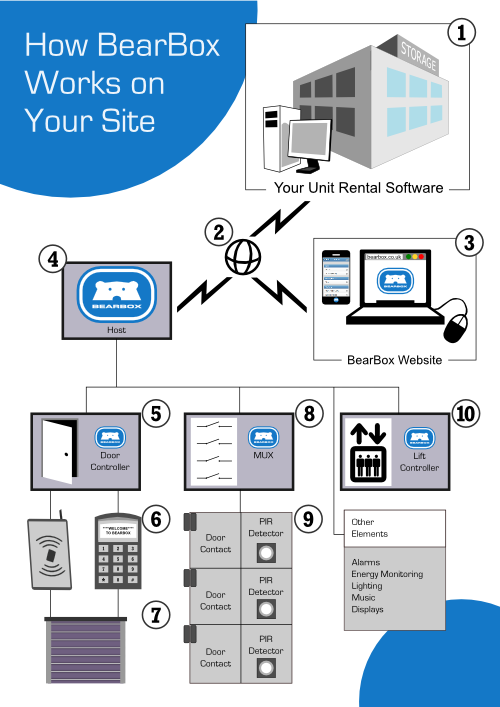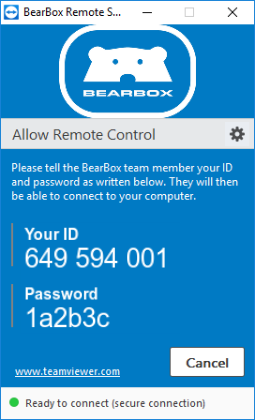Support
User Guide
Setting alarm times
If you have a BearBox integrated access and intruder alarm system, you can fine-tune your alarm preferences so that as your staff or customers go around the site, the alarm system will be automatically disabled at various checkpoints along the way. If your BearBox access control is not linked to an alarm system these settings won't work.Go to Site Setup -> Alarm Setup. Here you will see a complete list of settings that you can change. For any of these settings you can see a description of what it does by hovering your mouse pointer over the setting text.
In this video I'm going to cover the main alarm settings, so these are settings that mostly affect customers. For staff alarm settings i.e. alarm settings for regular staff, cleaners and security guards, see the next video.
Some of these settings might not apply to your site, so I'm going to cover the most important settings first.
As your customer goes through your site, she will trigger a number of different timers. When she successfully enters her pin at the gate, this will disable the site's intruder alarm system for a set period of time. You can change this time period here with the Entry Pin Alarm Disable Timer.
So we're giving our customer 20 minutes, which should be plenty of time for someone to reach their unit. If they don't reach their unit within 20 minutes, they will be automatically logged out, and if there is nobody else on site, then the alarm system will be reset.
This means that now if they then get picked up by the alarm system, the alarm will sound.
The next disable timer starts when your customer actually opens her unit – so when the unit door opens up, the alarms are disabled again for a period of time. By default this is an hour, but you can change it with the Unit Open Alarm Disable Timer setting.
So if your site is only small, you might decide that your customers only need half an hour to access them
.After this time, they will be logged out and the intruder alarm will reset, so again if they are the last person on site, the alarm will be automatically set and when they trigger it, it will go off.
This will work the same way whether you have passive infra red detectors (PIRs) on your units or whether you have door contacts. Essentially the door contact will be set to either open or closed and the PIR will act in the same way – it will watch for activity and when it sees your customer in her unit, it will assume that the unit is opened. When activity stops for a period of time, the PIR will read the unit as closed and your customer will be transferred to the next countdown.
Once the customer closes her unit, the Unit Closed Alarm Disable Timer kicks in.
This is the length of time she has to get to the exit keypad having closed the unit so in this case it should also be 20 minutes – this being the time we're giving her to get from the entrance to the unit in the first place.
Now if she wants to go back to her unit – she's forgotten to take something out of it – then she can do so. When she opens the unit again, the Unit Open Alarm Disable Timer will activate again, so she'll be back to having an hour to get things out of her unit. Closing the door again reduces her time allowance – she'll have 20 minutes again to get to the exit.
The final timer you can set is the Exit Pin Alarm Disable Timer. Once the customer has entered her pin on the exit keypad the alarm is disabled for The stated time period. It should be kept short because in most cases this is only the length of time it takes for the customer to drive through a gate or go through a door. Once this time expires, the security system will reset so if anyone chose this moment to sneak in they would be picked up as usual by the security system.
Other Settings
The Access door left-open time is only relevant if you have a monitored access door on your site. Altering this number means you can set how many minutes that door can stay open before you see a message on your log saying 'door left open'. This doesn't trigger an alarm or an email – just a log message that will show up on the flash plan.
Unit left-open timeout controls how long a unit door can be left open before you see log message.
Troubleshooting
Please log in to see troubleshooting articles
Please search or select from the article list.
Technical Specifications
Basic System Outline
- BearBox interfaces directly with your unit rental software via the internet.
- Customer data and unit rental information is sent to the BearBox server.
- The BearBox Website is used to set up the customers' allowed zones and access levels. This is also where you can see access logs.
- The Host holds the database of users, PINs and rented units for the site. It makes all decisions on the site - whether to give access to a user and whether a unit has been opened legally (or forced).
The Host carries out all communications with the BearBox server via the internet. It also has inputs and outputs for interfacing with other systems on site – commonly an intruder alarm system. The interface is typically used to disarm parts of the building intruder alarm while a user or staff is on site. - The main component that interfaces with users is the Door Controller.
- By means of a PIN Keypad, Proximity Reader or Biometric ID device, every user requests access from the Door Controller.
- This then signals the door or gate to open, subject to verification from the Host. The Door Controller also monitors the access door and provides a signal to the Host if the door has been held open for too long.
- The Multiplexer Unit (Mux) provides continuous monitoring of any storage units that are fitted with:
- Door Contacts or PIR Sensors. The Mux signals to the Host every time a unit door is opened or closed. The Host then checks whether it is a valid opening (i.e. the user is currently logged on site).
- A variant of the Door Controller is the Lift Controller. This allows one keypad or reader to give access to a number of floors from within an elevator car, according to a user’s access rights.
Downloads
 Powering Down the Bearbox Control Unit
Powering Down the Bearbox Control Unit(only use this if specifically instructed by a member of the support team).
FAQ
- Does BearBox require an internet connection?
- I need a particular function on my site and I don't see it listed. Can BearBox still do it?
- How does 'Remote Support' work??
- Which unit rental software packages are supported by BearBox?
- Are your systems designed to a particular quality standard?
- Are you accredited by any trade associations?
- Where are you based?
- How can I get a quote?
If you're looking for technical guidance e.g. instructions for operating your BearBox system, see our support page.
Can't find the answer to your question? Contact us.
BearBox does require an internet connection for updates to the user database on your site and to change any settings on-site e.g. alarm sounder timings. It does not need to be online at all times, however, and a loss of internet connection will not cause any issues with normal operation of the site: currently registered users will still be granted access at the correct times and alarms and notifications will continue to perform correctly.
It's very hard to give an exhaustive list of the things that BearBox can do. The system and software are constantly evolving to meet the needs of customers with different kinds of site. Because BearBox is so flexible, it's very likely that it already includes the requested functionality - and if it doesn't yet, we'll be happy to talk with you about adding it in!
We fix the vast majority of support issues without anyone needing to set foot on your site. On each BearBox installation we include a logging computer which resides on your site and is connected to the network used by BearBox. By remotely logging into this computer we can diagnose and fix software and data issues on your site as well as updating BearBox software. We can also use this method to identify any hardware issues that may require an engineer on site.
N.B. The netbook is for support and update purposes only and in no way essential to the proper functioning of your BearBox site.
BearBox supports Space Manager, Rent+, Store-IT and others. Whatever unit rental software you may have, BearBox can be tailored to fit your requirements. If you don't have unit rental software for your site, you can even use BearBox's own built in unit rental software, which is always available online as part of the BearBox package.
Yes – all of our systems are designed to the standard BS EN ISO 9001. This is a recognised international standard for quality which means that amongst other things:
- We have quality control systems in place and we use tested components in our installations.
- We keep records of where we source our components, so that they can be traced.
- We determine customer requirements and listen to feedback.
Yes – we are accredited by NSI (National Security Inspectorate)
We have offices in London, but we're an international company with business throughout Europe.
To get a quote you can either email us or phone +44 (0) 1932 780010. Estimates are free of charge.
Contact Support
TeamViewer Remote Support application
If a BearBox team member has asked you to do so, please download and run the BearBox Remote Support application.
The application is a mini version of TeamViewer that will allow us to access your system. It is compatible with Windows, Mac and Linux operating systems. Quitting the application prevent our accessing.