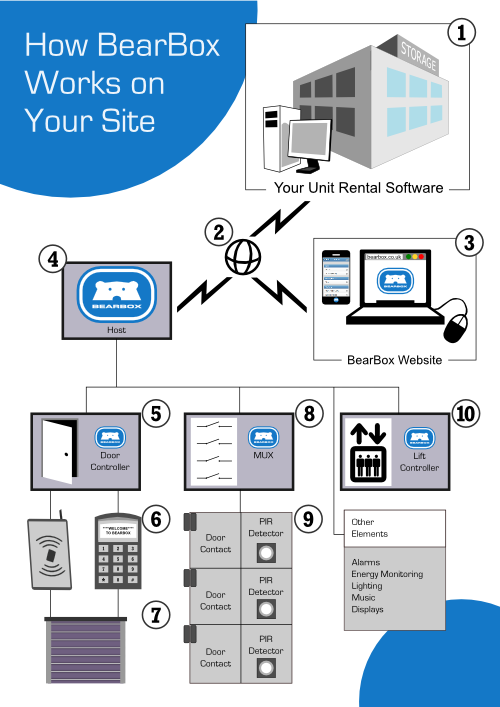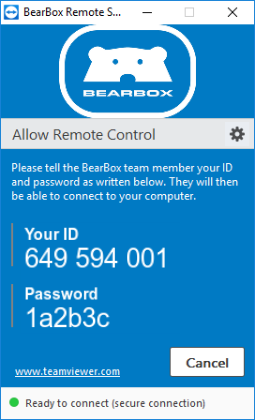Support
User Guide
Setting up access levels
How do I set up access levels on my BearBox site?From BearBox, you can set up access levels for your customers and anyone working on the site.
Set access levels for customers
Your first step will be to set up an access zone.
Zones are made up of two things:
- Times:periods when entry to the site is permitted.
- AccessPoints: e.g. doors or gates.
Setting Your Zones
Go to Site Setup -> Zones.
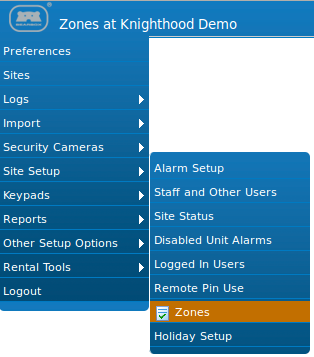
Some zone information will come from your site management software. For instance, in Space Manager, if you have customers in your database with access to 'Time Zone 1', they will have Zone 1 access in BearBox ('Working hours' in the picture below). If you've set up 'Time Zone 2' in Space Manager, that will correspond to Zone 2 in BearBox ('After Hours' in the picture below), so when you're setting up your BearBox zones, make sure they reflect the access levels you already have in your database.
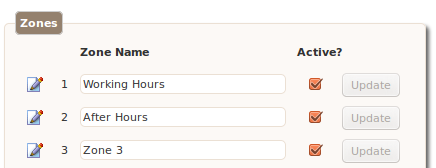
If you're using the BearBox Rental Tools Application, this won't be an issue.
If in doubt, just ask us and we'll happily give you individual advice about how to setup your zones.
Name your zones to describe their scope e.g. 'Working Hours'. Select the Update button to commit your changes. Then we can edit the zone by selecting the pencil icon:

The following zone layout details a zone that is accessible Monday to Friday, 8am to 6pm using either door:
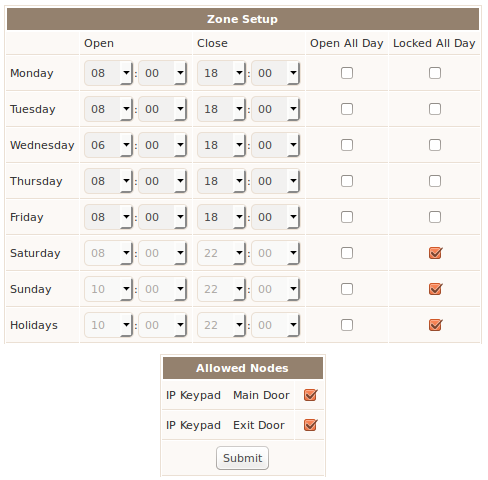
You can add as many zones as you like. If you need to delete them, hover over the pencil button and select Delete This Zone or un-check the 'Active?' box and then Update to just deactivate it.

Nobody will be able to enter this zone, until you reactivate it.
Once you've finished editing your zones, click the Send Zones to Site button at the top of the screen. Your zones should be updated a couple of minutes later.
Setting Holiday Hours
For each zone you can set holiday hours. For example, if you wanted to deny all access on public holidays, you can check the Locked all day box for holidays.
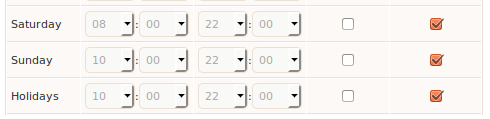
In order for this to take effect, you'll also need to set your holiday dates. Go to Site setup -> Holiday Setup
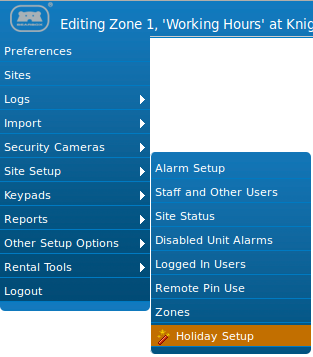
browse to your holiday date, add in your description and submit.
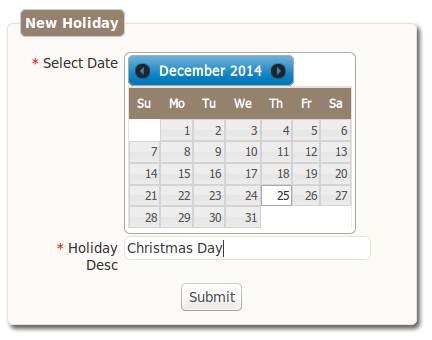
To delete a holiday click the recycle bin icon.

Please note:holidays don't automatically recur every year, so if you have annual holidays, make sure to enter them for each year.
Troubleshooting
Please log in to see troubleshooting articles
Please search or select from the article list.
Technical Specifications
Basic System Outline
- BearBox interfaces directly with your unit rental software via the internet.
- Customer data and unit rental information is sent to the BearBox server.
- The BearBox Website is used to set up the customers' allowed zones and access levels. This is also where you can see access logs.
- The Host holds the database of users, PINs and rented units for the site. It makes all decisions on the site - whether to give access to a user and whether a unit has been opened legally (or forced).
The Host carries out all communications with the BearBox server via the internet. It also has inputs and outputs for interfacing with other systems on site – commonly an intruder alarm system. The interface is typically used to disarm parts of the building intruder alarm while a user or staff is on site. - The main component that interfaces with users is the Door Controller.
- By means of a PIN Keypad, Proximity Reader or Biometric ID device, every user requests access from the Door Controller.
- This then signals the door or gate to open, subject to verification from the Host. The Door Controller also monitors the access door and provides a signal to the Host if the door has been held open for too long.
- The Multiplexer Unit (Mux) provides continuous monitoring of any storage units that are fitted with:
- Door Contacts or PIR Sensors. The Mux signals to the Host every time a unit door is opened or closed. The Host then checks whether it is a valid opening (i.e. the user is currently logged on site).
- A variant of the Door Controller is the Lift Controller. This allows one keypad or reader to give access to a number of floors from within an elevator car, according to a user’s access rights.
Downloads
 Powering Down the Bearbox Control Unit
Powering Down the Bearbox Control Unit(only use this if specifically instructed by a member of the support team).
FAQ
- Does BearBox require an internet connection?
- I need a particular function on my site and I don't see it listed. Can BearBox still do it?
- How does 'Remote Support' work??
- Which unit rental software packages are supported by BearBox?
- Are your systems designed to a particular quality standard?
- Are you accredited by any trade associations?
- Where are you based?
- How can I get a quote?
If you're looking for technical guidance e.g. instructions for operating your BearBox system, see our support page.
Can't find the answer to your question? Contact us.
BearBox does require an internet connection for updates to the user database on your site and to change any settings on-site e.g. alarm sounder timings. It does not need to be online at all times, however, and a loss of internet connection will not cause any issues with normal operation of the site: currently registered users will still be granted access at the correct times and alarms and notifications will continue to perform correctly.
It's very hard to give an exhaustive list of the things that BearBox can do. The system and software are constantly evolving to meet the needs of customers with different kinds of site. Because BearBox is so flexible, it's very likely that it already includes the requested functionality - and if it doesn't yet, we'll be happy to talk with you about adding it in!
We fix the vast majority of support issues without anyone needing to set foot on your site. On each BearBox installation we include a logging computer which resides on your site and is connected to the network used by BearBox. By remotely logging into this computer we can diagnose and fix software and data issues on your site as well as updating BearBox software. We can also use this method to identify any hardware issues that may require an engineer on site.
N.B. The netbook is for support and update purposes only and in no way essential to the proper functioning of your BearBox site.
BearBox supports Space Manager, Rent+, Store-IT and others. Whatever unit rental software you may have, BearBox can be tailored to fit your requirements. If you don't have unit rental software for your site, you can even use BearBox's own built in unit rental software, which is always available online as part of the BearBox package.
Yes – all of our systems are designed to the standard BS EN ISO 9001. This is a recognised international standard for quality which means that amongst other things:
- We have quality control systems in place and we use tested components in our installations.
- We keep records of where we source our components, so that they can be traced.
- We determine customer requirements and listen to feedback.
Yes – we are accredited by NSI (National Security Inspectorate)
We have offices in London, but we're an international company with business throughout Europe.
To get a quote you can either email us or phone +443300 884409. Estimates are free of charge.
Contact Support
TeamViewer Remote Support application
If a BearBox team member has asked you to do so, please download and run the BearBox Remote Support application.
The application is a mini version of TeamViewer that will allow us to access your system. It is compatible with Windows, Mac and Linux operating systems. Quitting the application prevent our accessing.